User Guide
Introducing MediConnect - the clinical management application designed to streamline patient management,
doctor coordination, and hospital billing. As a centralised platform, MediConnect offers healthcare
professionals and administrative staff an efficient solution to manage administrative matters in local clinics.
The app simplifies the organization and maintenance of patient and doctor data, appointments and billing records.
MediConnect can be used with either a command line interface (CLI) or a graphical user interface (GUI).
Users experienced with the CLI may get their tasks done faster than traditional GUI apps.
“With MediConnect, managing your healthcare practice has never been easier.”
Table of Contents
- Table of Contents
- Quick start
-
Features
- Adding a person:
add a patient,add a doctor - Deleting a person by NRIC :
delete - Editing a person :
edit - Display patient’s information :
display - Finding a person (patient or doctor) by NRIC :
find - Book appointment :
appointment - Delete appointment :
deleteAppointment - Prescribing patient’s medication :
prescribe - Removing patient’s medication :
unprescribe - Bill :
bill - Retrieve persons information :
list - Retrieve doctors information :
listDoctors - Retrieve patients information :
listPatients - Clearing all entries :
clear - Requesting help :
help - Exiting the program :
exit
- Adding a person:
- FAQ
- Glossary
- Command summary
Do not worry if this is your first time using the application. This user guide can assist you through every step of the way. You can also refer to the glossary section for any unfamiliar words.
Quick start
- Ensure you have Java
11or above installed in your Computer.- If you are unsure of your device’s Java version, you may use this guide to find out.
-
Download the latest
MediConnect.jarfile from here. -
Copy the file to a new empty folder (e.g., Desktop, Documents, etc) that you want to use for MediConnect.
-
Double-click the file to start the app. If MediConnect is unable to open, kindly refer to the FAQ section. A GUI similar to the image below should appear in a few seconds. Note how the app contains some sample data.
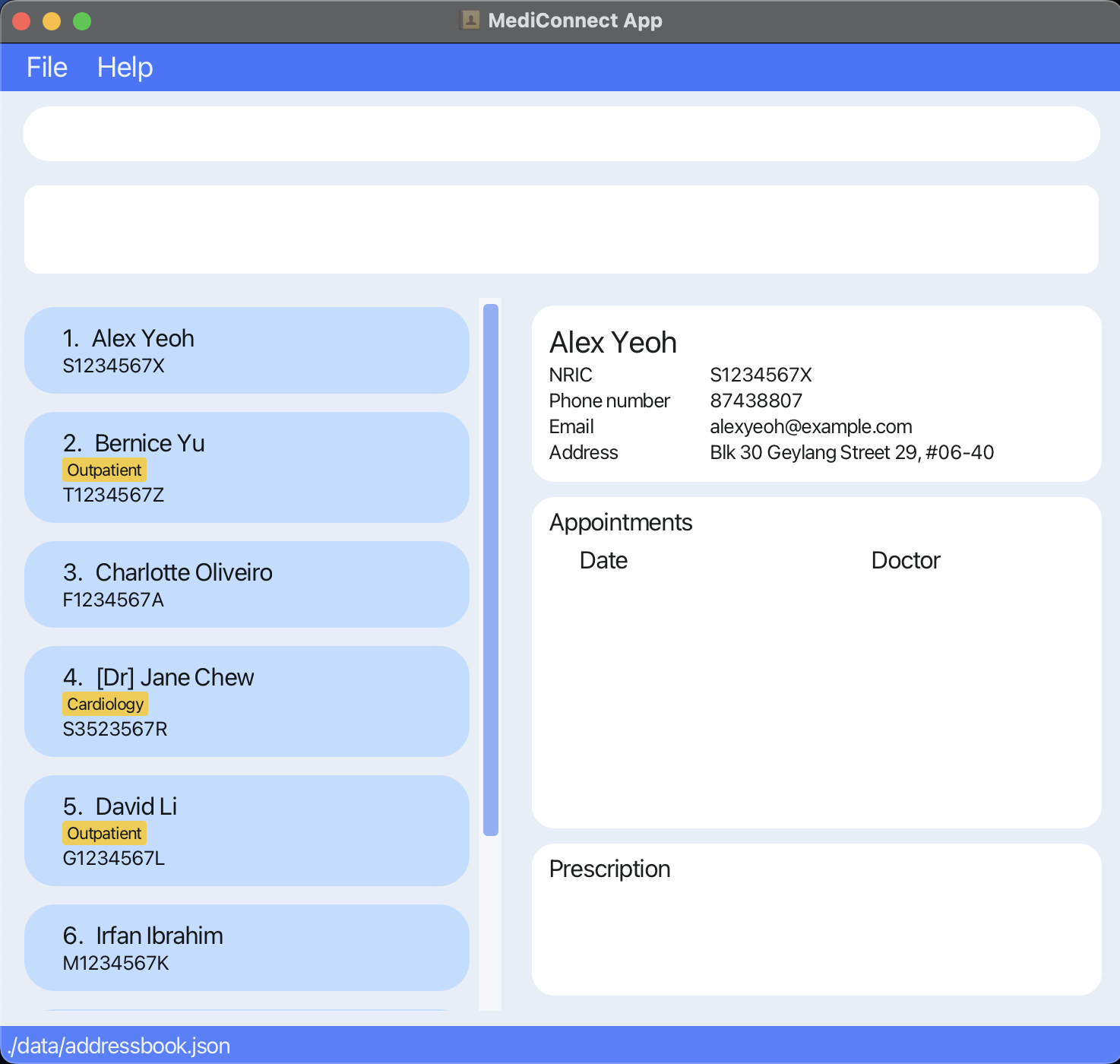
-
Type the command in the command box and press Enter to execute it. e.g., typing
helpand pressing Enter will open the help window.
Some example commands you can try:-
list: Lists all stored patients and doctors. -
addPatient n/Ben Smith p/98353535 e/ben@abc.com ic/S1234567A a/Ben Street, block 13, #01-01: Adds a patient namedBen Smithto MediConnect. -
delete ic/S1234567A: Deletes the person with NRICS1234567Afrom the current list. -
clear: Deletes all persons stored in the application. -
exit: Exits the app.
-
- Refer to the Features below for details of each command.
Features
![]() Notes about the command format:
Notes about the command format:
-
Words in
UPPER_CASEare the parameters to be supplied by the user.
e.g., inaddPatient n/NAME,NAMEis a parameter which can be used asaddPatient n/John Doe. -
Parameters can be in any order.
e.g., if the command specifiesn/NAME p/PHONE_NUMBER,p/PHONE_NUMBER n/NAMEis also acceptable. -
If a parameter is expected only once in the command, but it’s specified multiple times, only the last occurrence of the parameter will be taken.
e.g., if the command specifiesp/12341234 p/56785678, onlyp/56785678will be stored. -
Parameters for commands that do not take in parameters (such as
help,list,exitandclear) will be ignored.
e.g., if the command specifieshelp 123, it will be interpreted ashelp. - Parameters in square brackets are optional.
e.g.,n/NAME [t/TAG]can be used asn/John Doe t/friendor asn/John Doe.- All other parameters must be filled, following the restrictions in the table below.
- Parameters with
… after them can be used multiple times including zero times.
e.g.,[t/TAG]…can be used ast/friend,t/friend t/familyetc.
| Field | Prefix | Input Restrictions |
|---|---|---|
| Address | a/ | |
| Cost | c/ | 1. Should either be a number larger or equal to 0. 2. Supports up to 2 decimal places. |
| Date | d/ | 1. Format should be DD-MM-YYYY HH:mm, e.g., 31-03-2023 14:00. 2. HH:mm should follow the 24-hour notation”. 3. Day (‘DD’) must be between 01-31 and Month (‘MM’) between 01-12. Date must be valid a valid calendar date (e.g., 30-13-2023 10:00 is not a valid DATE). |
| e/ | 1. Should be of the format local-part@domain 2. The local-part should only contain alphanumeric characters and these special characters (+_.-). The local-part may not start or end with any special characters. 3. This is followed by a ‘@’ and then a domain name. The domain name is made up of domain labels separated by periods. The domain name must: - end with a domain label at least 2 characters long - have each domain label start and end with alphanumeric characters - have each domain label consist of alphanumeric characters, separated only by hyphens, if any. |
|
| Medication | m/ | Should only contain alphanumeric characters and spaces. |
| Name | n/ | Should only contain alphanumeric characters and spaces. |
| NRIC | ic/ | 1. Should be 9 characters long. 2. The first character must be one of [S,T,F,G,M], followed by 7 numerical digits and ending with [A-Z]. |
| Phone Number | p/ | 1. Should only contain numbers. 2. Should be at least 3 digits long and there is no maximum limit on the number of digits. |
| Tag | t/ | Should be alphanumeric. |
Adding a person: add a patient, add a doctor
Click here to access the table of contents
Adds a person (patient/doctor) to MediConnect.
Format: addPatient n/NAME p/PHONE_NUMBER e/EMAIL ic/NRIC a/ADDRESS [t/TAG]
addDoctor n/NAME p/PHONE_NUMBER e/EMAIL ic/NRIC a/ADDRESS [t/TAG]
- Adds the specified person to MediConnect.
- Each person can be added only once and can be either a Patient or a Doctor.
- Each person’s NRIC must be distinct.
Examples:
-
addPatient n/Ben Smith p/98353535 e/ben@abc.com ic/S1234567A a/1 Ben Street, block 13, #01-01adds the patientBen Smithto the list. -
addDoctor n/Sarah Tan p/99123456 e/sarah@abc.com ic/T7654321P a/Sarah Rd t/Pediatricianadds the doctorSarah Tanto the list.
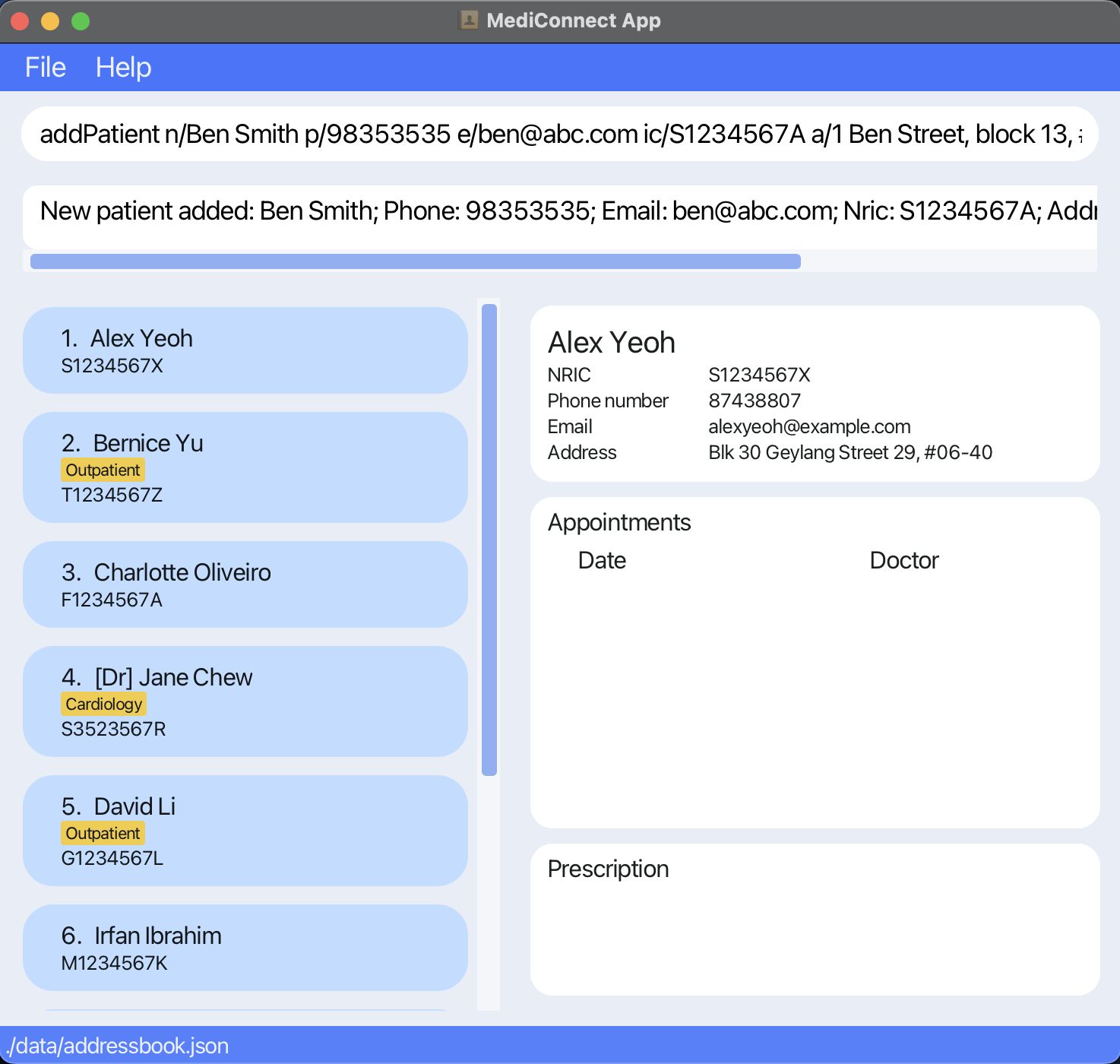
Deleting a person by NRIC : delete
Click here to access the table of contents
Deletes the specified person from MediConnect.
Format: delete ic/NRIC
- Deletes the person with the specified
NRIC - Note that this also deletes all the appointment data associated with that patient/doctor
- When a patient is deleted from the system, all appointments from their appointment list will be removed. This also removes the respective appointments from the doctor’s appointment list
- When a doctor is deleted from the system, all appointments from their appointment list will be removed. This also removes the respective appointments from the patients’ appointment list
Example:
-
delete ic/S9876543Kdeletes the person with the NRIC number S9876543K in MediConnect.
Editing a person : edit
Click here to access the table of contents
Edits the details of an existing person stored in MediConnect.
Format edit INDEX [n/NAME] [p/PHONE] [e/EMAIL] [ic/NRIC] [a/ADDRESS] [t/TAG]…
- Edits the person at the specified INDEX. The index refers to the index number shown in the displayed person list. The index must be a positive integer 1, 2, 3, …
- At least one of the optional parameters must be provided.
- Existing values will be updated to the input values.
- When editing tags, the existing tags of the person will be removed i.e adding of tags is not cumulative.
- Tags can be removed by typing t/ without specifying any tags after it.
Example:
-
edit 9 n/John Smithwill edit the name of the 9th person listed to “John Smith”.
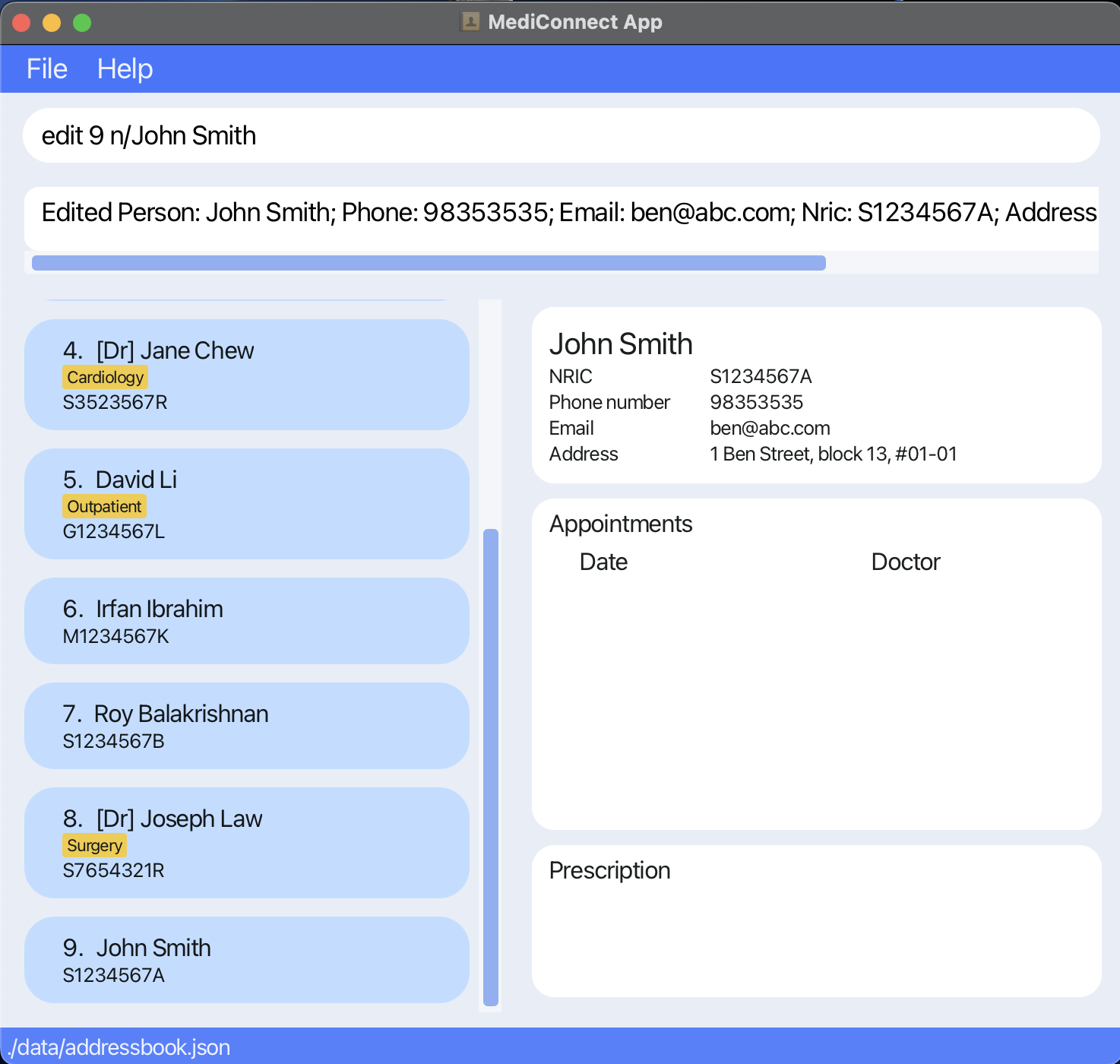
Display patient’s information : display
Click here to access the table of contents
Displays personal particulars, appointments and prescription for the person.
Format: display ic/NRIC
- For patients:
- Displays personal particulars, appointments and prescription for the patient with the specified
NRIC.
- Displays personal particulars, appointments and prescription for the patient with the specified
- For doctors:
- Displays personal particulars, and appointments for the doctor with the specified
NRIC.
- Displays personal particulars, and appointments for the doctor with the specified
Example:
-
display ic/S1234567Adisplays the information for the person with NRIC numberS1234567A.
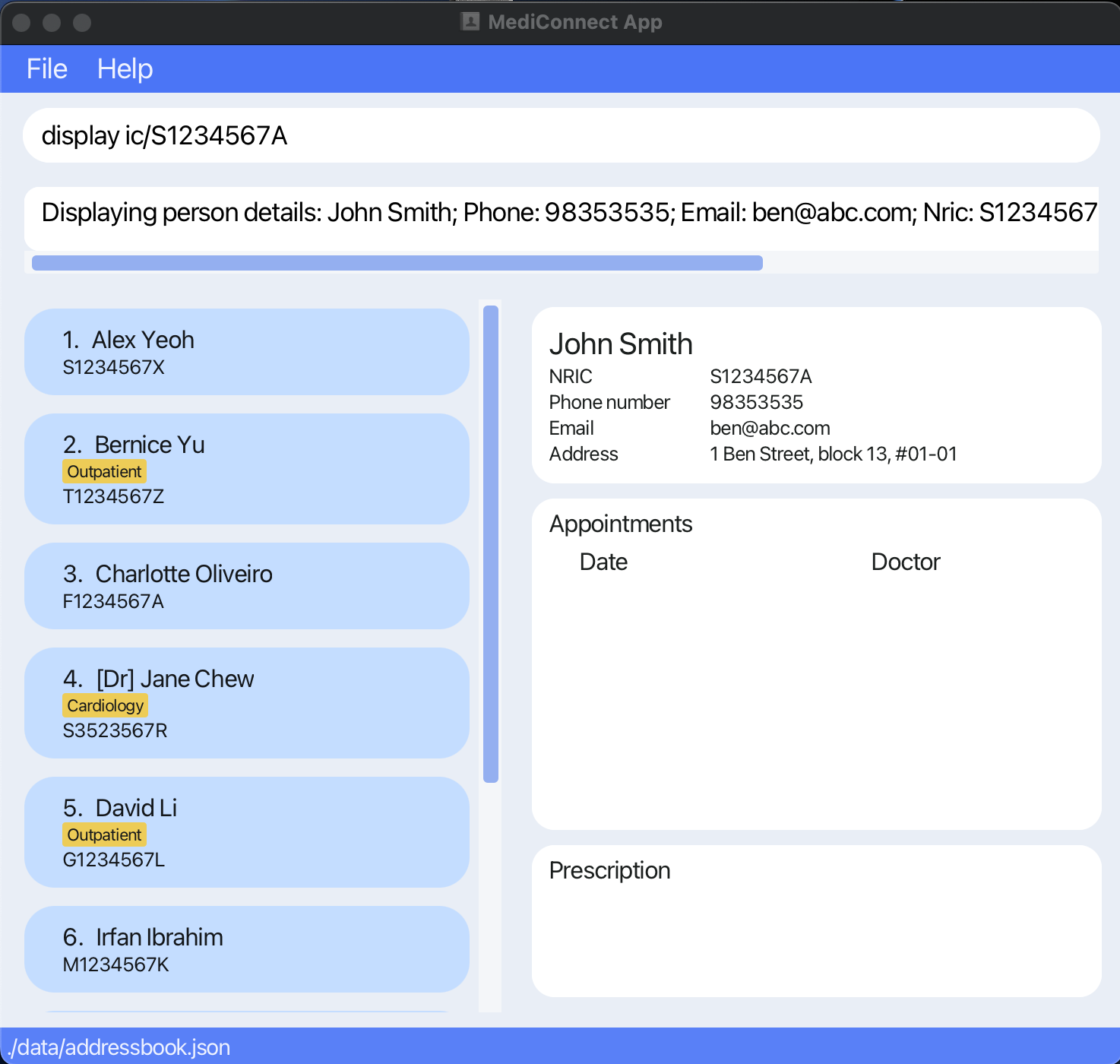
Finding a person (patient or doctor) by NRIC : find
Click here to access the table of contents
Finds and displays information about the specified person.
Format: find ic/NRIC
- Finds the person with the specified
NRIC - Search is case-insensitive. (e.g.,
s1234567awill match withS1234567A). - Only the NRIC is searched, additional parameter(s) (e.g., n/NAME) will be ignored.
- Only full NRIC entries can be searched.
Example:
-
find ic/S1234567Areturns the details for the person with NRIC number S1234567A.
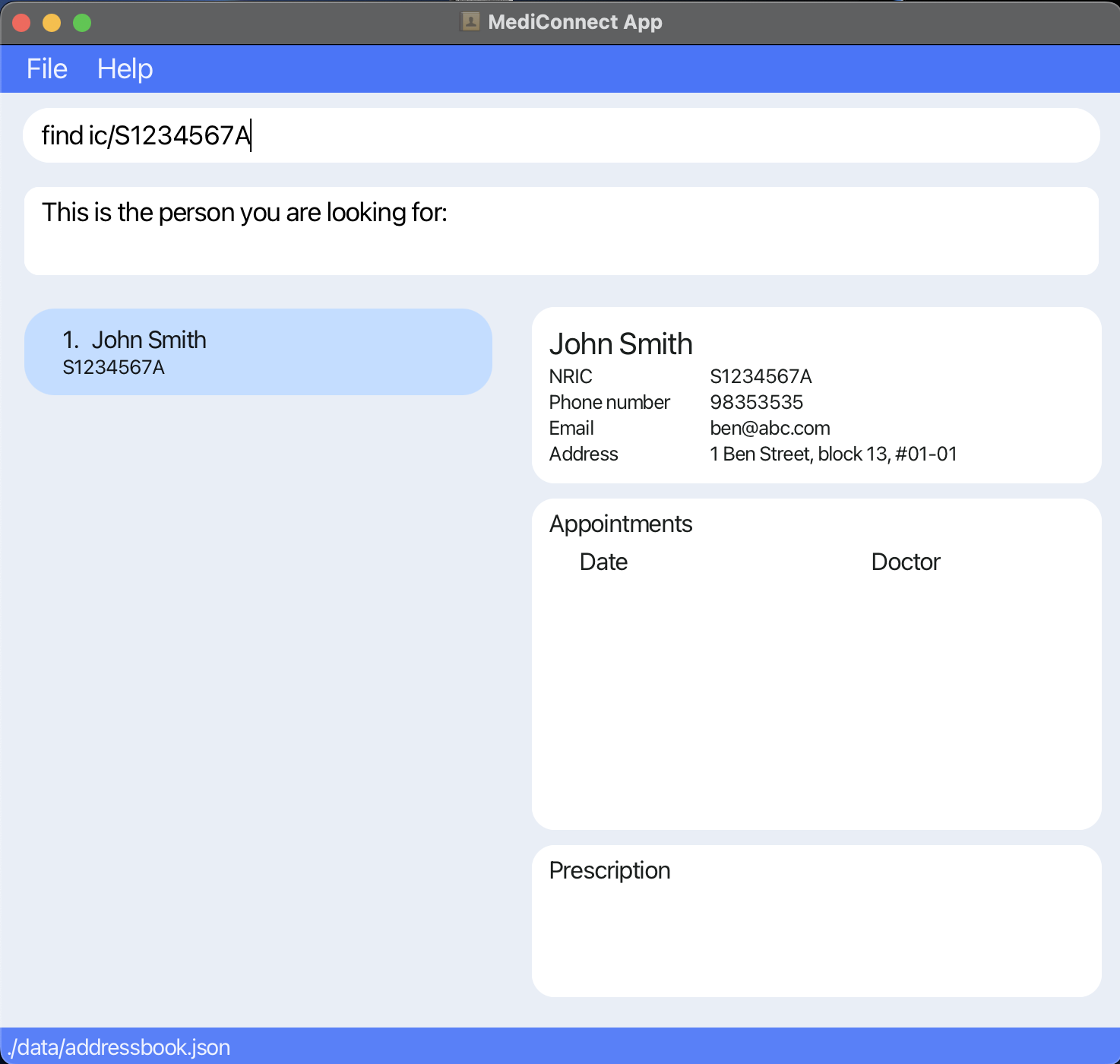
Book appointment : appointment
Click here to access the table of contents
Schedules an appointment for a patient with a specific doctor.
Format: appointment ic/NRIC d/DATE dric/NRIC
- Schedules an appointment for the patient with
ic/NRICand the doctor withdric/NRICon the specifiedd/DATE - Note that this updates the appointment list for the specified patient, and the specified doctor in the detailed person view panel when
displaycommand is used. - The command accepts any past or future date.
Example:
-
appointment ic/S1234567A d/18-04-2023 10:00 dric/S3523567Rschedules an appointment for the patient with the NRIC numberS1234567Aand the doctor with the NRIC numberS3523567Ron18-04-2023 10:00.
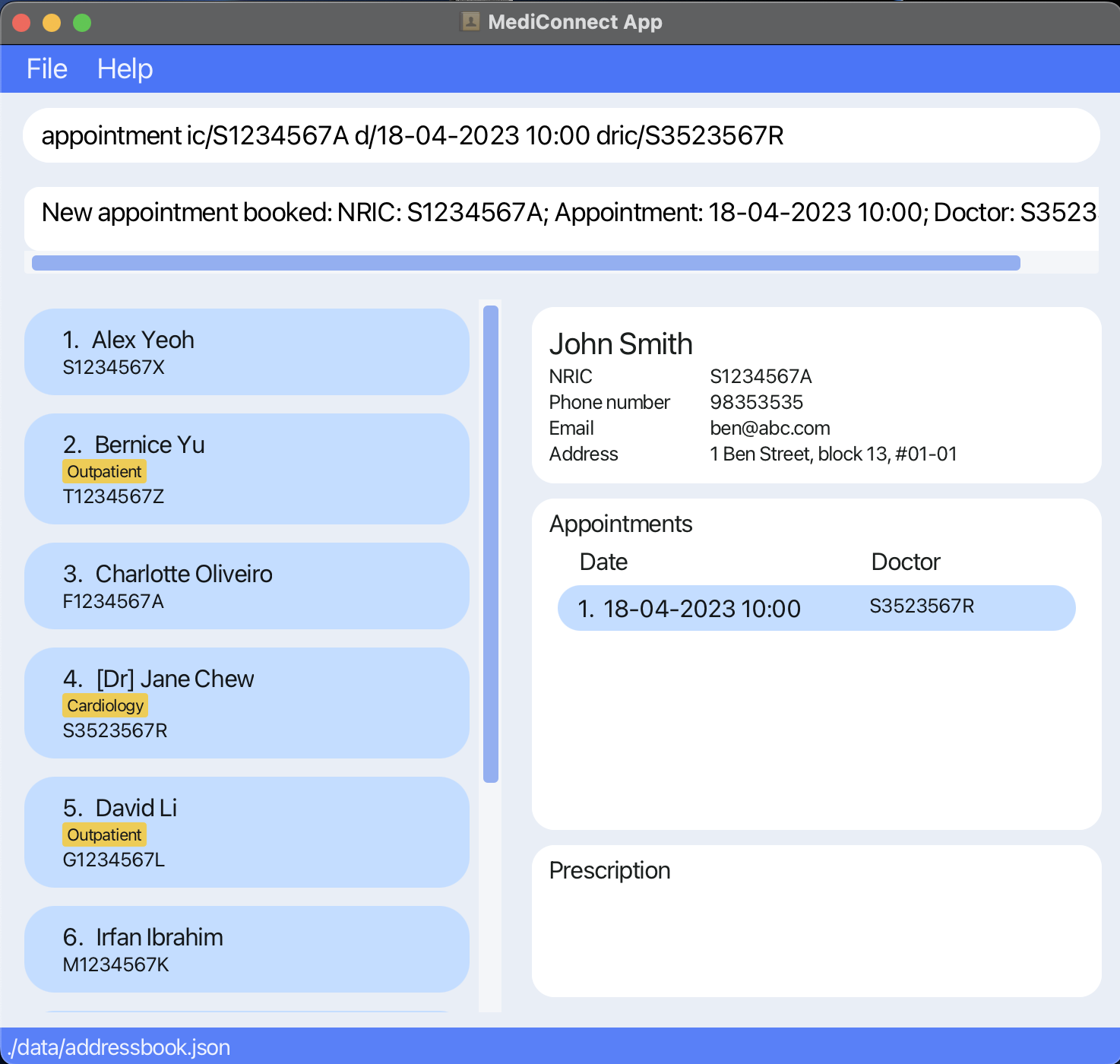
Delete appointment : deleteAppointment
Click here to access the table of contents
Deletes an appointment specified by the index of the patient’s appointment list.
Format: deleteAppointment INDEX ic/NRIC
- Deletes the appointment indicated by
INDEXfrom the list of appointments for the person specified byNRIC -
INDEXrefers to the index number shown in the appointment list of the patient. -
NRICmust belong to a patient (not doctor) - Note that this updates the appointment list for the specified patient, and the specified doctor in the detailed person view panel when
displaycommand is used.
Example:
-
deleteAppointment 1 ic/S1234567Adeletes the first appointment displayed on the appointment list of the patient with NRIC numberS1234567A.
Prescribing patient’s medication : prescribe
Click here to access the table of contents
- Prescribes medication to a patient, noting the medication’s name and cost.
- If the patient is already prescribed to that medication, its cost is updated to the new value instead.
Format: prescribe ic/NRIC m/MEDICATION c/COST
Examples:
-
prescribe m/paracetamol ic/S1234567A c/0.7prescribes paracetamol at a cost of $0.7 to the patient with NRIC number S1234567A. -
prescribe m/Cough Syrup ic/S1234567A c/10.7prescribes Cough Syrup at a cost of $10.7 to the patient with NRIC number S1234567A.
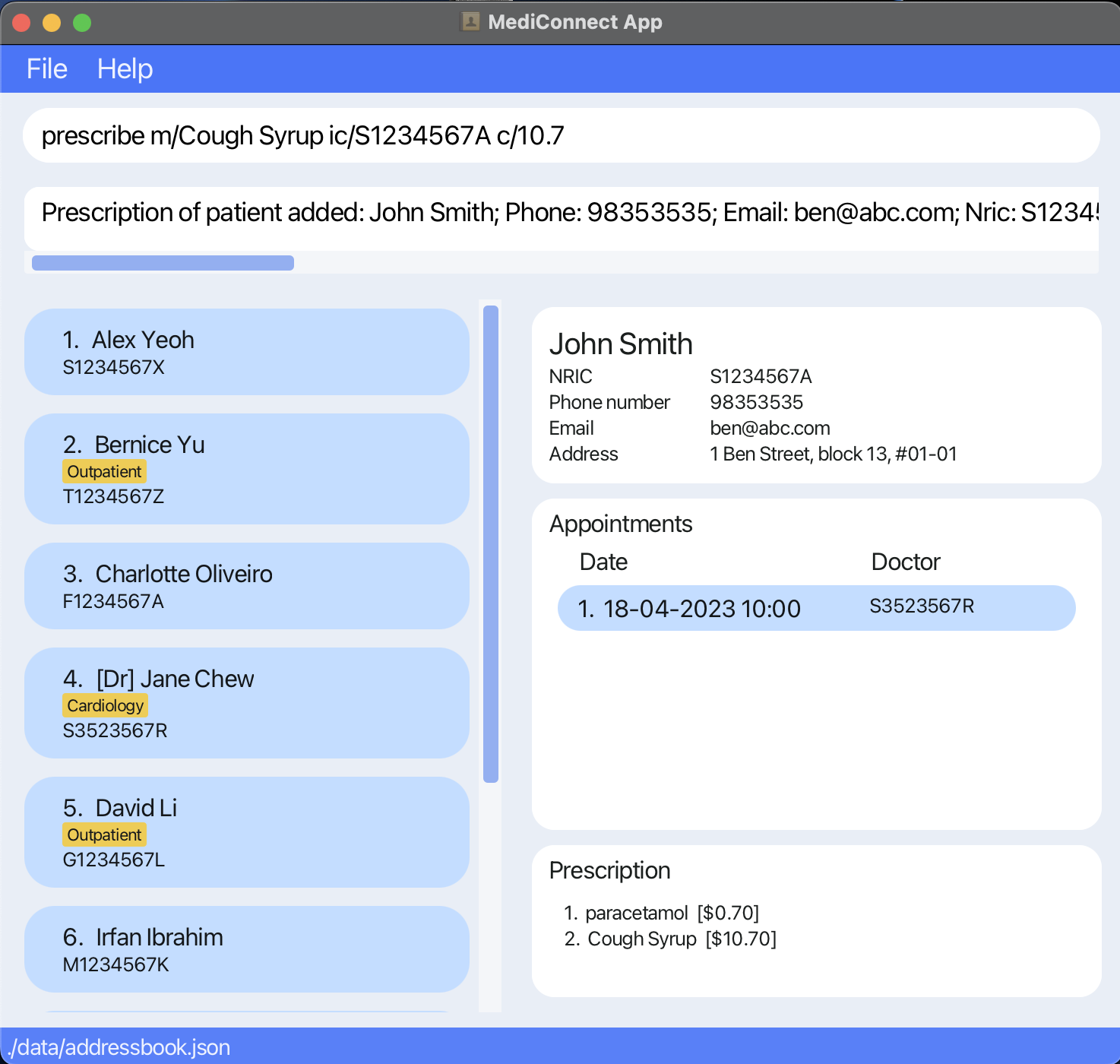
Removing patient’s medication : unprescribe
Click here to access the table of contents
Removes a chosen medication from a patient.
Format: unprescribe ic/NRIC m/MEDICATION
Example:
-
unprescribe ic/S1234567A m/paracetamolremoves the chosen medication from patient with NRIC number S1234567A.
Bill : bill
Click here to access the table of contents
Calculates the cost of all medication given a Patient’s prescription.
Format: bill ic/NRIC
Example:
-
bill ic/S1234567Acalculates the cost of all medication for patient with NRIC number S1234567A.
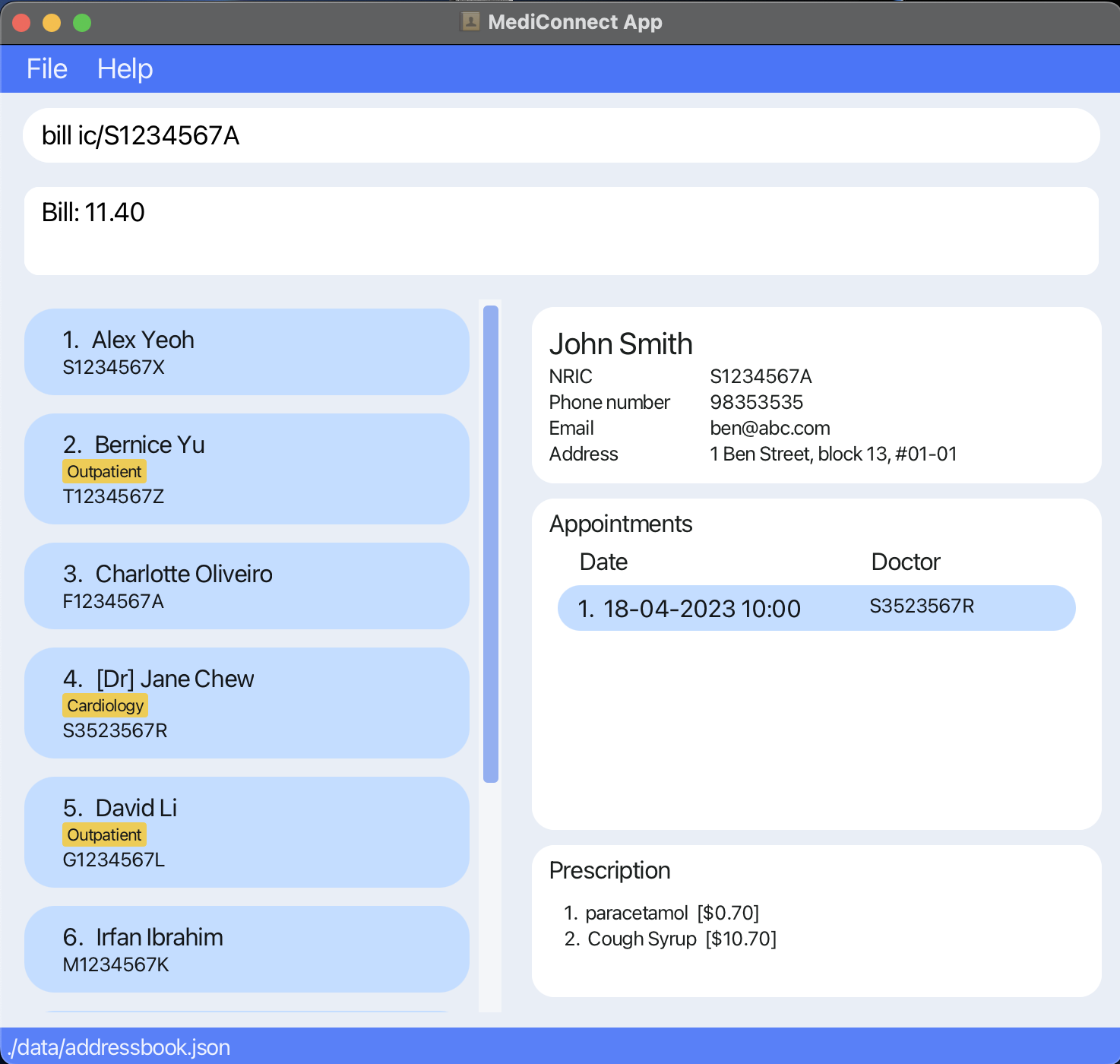
Retrieve persons information : list
Click here to access the table of contents
Shows a list of all persons in MediConnect.
Format: list
Retrieve doctors information : listDoctors
Click here to access the table of contents
Shows a list of all doctors in MediConnect.
Format: listDoctors
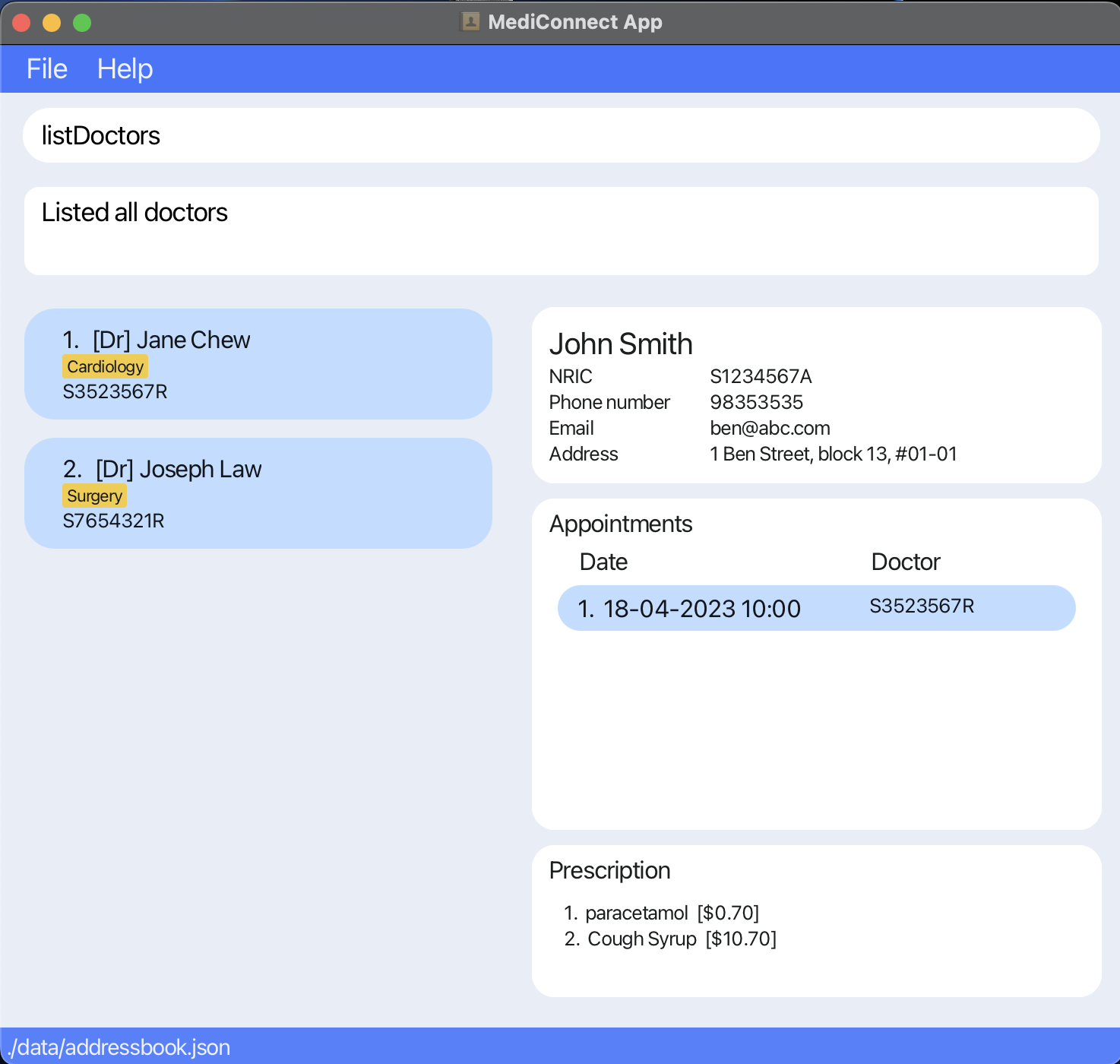
Retrieve patients information : listPatients
Click here to access the table of contents
Shows a list of all patients in MediConnect.
Format: listPatients
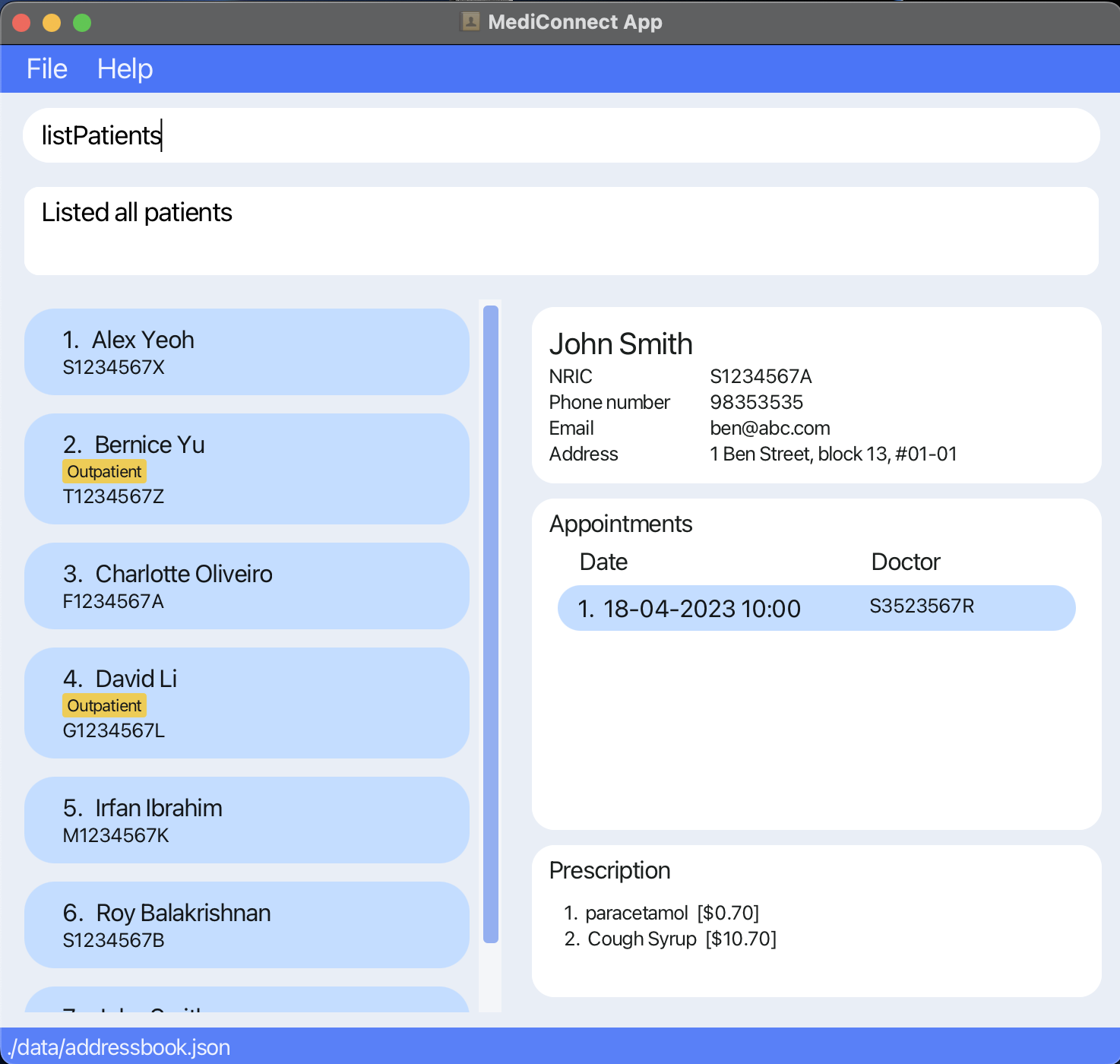
Clearing all entries : clear
Click here to access the table of contents
Deletes all patients’ and doctors’ data from the system.
Format: clear
- Data cannot be retrieved after
clearis performed. - Note that this also deletes all the appointment data that has been previously stored in
MediConnect
Example:
-
clearpermanently deletes all data stored in the system.
Requesting help : help
Click here to access the table of contents
Provides the user with a link to this user guide.
Format: help
Example:
-
helpopens a mini window with a url link of this user guide which can be copied by the user.
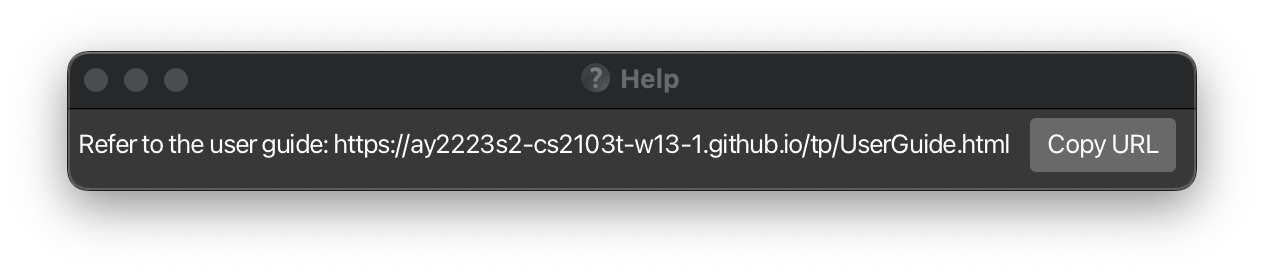
Exiting the program : exit
Click here to access the table of contents
Closes the MediConnect application.
Format: exit
Example:
-
exitcloses theMediConnectapplication immediately.
FAQ
Click here to access the table of contents
1. What can I do if MediConnect.jar does not open when double-clicked?
Open a command terminal, cd into the folder you put the jar file in, and use the java -jar MediConnect.jar command to run the application.
2. Do I need to manually store the data?
No, MediConnect data is saved on the hard disk automatically after any command that changes the data. There is no need to save manually.
3. Can I access my data from another device?
No, you would have to copy over the saved data from your current device to the other device. Copy the folder containing MediConnect and transfer it to the other device.
Glossary
Click here to access the table of contents
- Alphanumeric: Only contains letters(e.g., A-Z, a-z) and numbers (e.g., 10, 100, etc).
- CLI: Text input accepted by MediConnect.
- Command: The action that the user wishes to perform on MediConnect.
- Command Box: The box at the top of MediConnect where the user can type the Commands.
- GUI: The visual representation of MediConnect
- Parameters: The respective additional information required by the command.
- System: The MediConnect application
Command summary
Click here to access the table of contents
| Action | Format, Examples |
|---|---|
| Add Person | 1. addPatient n/NAME p/PHONE_NUMBER e/EMAIL ic/NRIC a/ADDRESS [t/TAG]… e.g., addPatient n/Ben Smith p/98353535 e/ben@abc.com ic/S1234567A a/1 Ben Street, block 13, #01-01 2. addDoctor n/NAME p/PHONE_NUMBER e/EMAIL ic/NRIC a/ADDRESS [t/TAG]… e.g., addDoctor n/Sarah Tan p/99123456 e/sarah@abc.com ic/T7654321P a/Sarah Rd
|
| Bill |
bill ic/NRIC e.g., bill ic/S1234567X |
| Book Appointment |
appointment ic/NRIC d/DATE dric/NRIC e.g., appointment ic/S1234567A d/01-04-2023 10:00 dric/S3523567R
|
| Clear | clear |
| Delete Appointment |
deleteAppointment INDEX ic/NRIC e.g., deleteAppointment 2 ic/S1234567A
|
| Delete Person |
delete ic/NRICe.g., delete ic/S1234567A
|
| Display |
display ic/NRIC e.g., display ic/S1234567A
|
| Edit |
edit INDEX [n/NAME] [p/PHONE_NUMBER] [e/EMAIL] [ic/NRIC] [a/ADDRESS] [t/TAG]… e.g., edit 2 n/James Lee e/jameslee@example.com
|
| Exit | exit |
| Find |
find ic/NRICe.g., find ic/S1234567A
|
| Help | help |
| List |
list listDoctors listPatients
|
| Prescribe |
prescribe ic/NRIC m/MEDICATION c/COST e.g., prescribe ic/S1234567A m/paracetamol c/10.7 |
| Unprescribe |
unprescribe ic/NRIC m/MEDICATION e.g., unprescribe ic/S1234567A m/paracetamol |